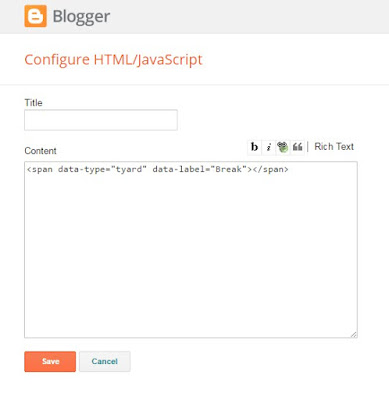SoraJobs is a multipurpose blogger template mainly made for Job portal blogs. With 3 column layout it includes pre made awesome widgets to showcase more and more blog posts.
SoraJobs is equipped with various of widgets which will help you to publish your blog more professionally. To make it easy for you we have published this detailed documentation, so that you can setup your blog correctly. You have made a good decision by choosing our template. You can check the live demo or download the template through the button below and also Please Read this documentation carefully in order to set up your blog and please note that there’s no support for free users.
SoraJobs is equipped with various of widgets which will help you to publish your blog more professionally. To make it easy for you we have published this detailed documentation, so that you can setup your blog correctly. You have made a good decision by choosing our template. You can check the live demo or download the template through the button below and also Please Read this documentation carefully in order to set up your blog and please note that there’s no support for free users.
Basic Setup
Top Navigation
Access your blog Layout > click Edit link on Top Navigation widget.Social Top Widget/Social Footer Widget
Access your blog Layout > click Edit link on Social Top widget.Icons Available { facebook, twitter, gplus, rss, youtube, skype, stumbleupon, tumblr, vine, stack-overflow, linkedin, dribbble, soundcloud, behance, digg, instagram, pinterest, delicious, codepen}
Main Menu/ DropDown/ Multi DropDown
Access your blog Layout > click Edit link on Main Menu widget.Normal Link : FeaturesSub Link: _Sub Link 1.0 (before the link add "_") 1 underscore
Sub Link 2: __Sub Link 1.1 (before the link add "__") 2 underscore
Sub Link 2: __Sub Link 1.1 (before the link add "__") 2 underscore
Featured Post
Access your blog Layout > click Add a Gadget > HTML/JavaScript on Featured Posts Section, and then add one of the following.- <span data-type="tyard" data-label="Break" data-no="6"></span>
Replace Break With Your Own Label.
Image Example:
Custom Widget
Access your blog Layout > click Add a Gadget > HTML/JavaScript on Sidebar section, you must place the following codes highlighted in blue below.
- Latest Jobs
<div class="recentpoststyle">Click Save Button.
<script type="text/javascript">
function showlatestposts(e) {
for (var t = 0; t < posts_no; t++) {
var r, s = e.feed.entry[t],
n = s.title.$t;
if (t == e.feed.entry.length) break;
for (var a = 0; a < s.link.length; a++)
if ("alternate" == s.link[a].rel) {
r = s.link[a].href;
break
}
n = n.link(r);
var i = "... read more";
i = i.link(r);
var l = s.published.$t,
o = l.substring(0, 4),
u = l.substring(5, 7),
c = l.substring(8, 10),
m = new Array;
if (m[1] = "Jan", m[2] = "Feb", m[3] = "Mar", m[4] = "Apr", m[5] = "May", m[6] = "Jun", m[7] = "Jul", m[8] = "Aug", m[9] = "Sep", m[10] = "Oct", m[11] = "Nov", m[12] = "Dec", "content" in s) var d = s.content.$t;
else if ("summary" in s) var d = s.summary.$t;
else var d = "";
var v = /<\S[^>]*>/g;
if (d = d.replace(v, ""), 1 == posts_date && document.write('<div class="post-date">' + m[parseInt(u, 10)] + " " + c + " " + o + "</div>"), document.write('<li class="recent-post-title">'), document.write(n), document.write('</li><div class="recent-post-summ">'), 1 == post_summary)
if (d.length < summary_chars) document.write(d);
else {
d = d.substring(0, summary_chars);
var f = d.lastIndexOf(" ");
d = d.substring(0, f), document.write(d + " " )
}
document.write("</div>")
}
}
</script>
<script type="text/javascript">
var posts_no = 5;
var posts_date = true;
var post_summary = true;
var summary_chars = 80;
</script>
<script src="/feeds/posts/default?orderby=published&alt=json-in-script&callback=showlatestposts">
</script>
<style type="text/css">
.recentpoststyle {
list-style-type: none;
}
.recentpoststyle a {
text-decoration: none;
color: #49A8D1;
}
.recentpoststyle a:hover {
color: #000;
}
.recentpoststyle li:before {
float: left;
z-index: 1;
position: relative;
font-size: 15px;
font-weight: bold;
color: #fff;
background: #69B7E2;
margin: 13px 5px 0px -6px;
line-height: 30px;
width: 30px;
height: 30px;
text-align: center;
-webkit-border-radius: 50%;
-moz-border-radius: 50%;
border-radius: 50%;
}
li.recent-post-title {
margin: 7px 0;
padding: 0;
}
.recent-post-title a {
color: #444;
text-decoration: none;
font: bold 13px 'Ruda';
}
.post-date {
font-size: 11px;
color: #999;
margin:0;
}
.recent-post-summ {
color: #777;
padding: 0 0 15px;
margin-bottom: 15px;
font: 15px 'Open Sans', sans-serif;
border-bottom: 1px solid #ececec;
}
</style></div>
- Subscribe Box
follow this tutorial if above method won't work
Facebook Page Plugin:
<center><div class="fb-padding"><div id="fb-root"></div>
<script>(function(d, s, id) {
var js, fjs = d.getElementsByTagName(s)[0];
if (d.getElementById(id)) return;
js = d.createElement(s); js.id = id;
js.src = "//connect.facebook.net/pt_BR/sdk.js#xfbml=1&version=v2.3&appId=1395743857335531";
fjs.parentNode.insertBefore(js, fjs);
}(document, 'script', 'facebook-jssdk'));</script>
<div class="fb-page" data-href="https://www.facebook.com/soratemplates" data-width="280" data-height="230" data-hide-cover="false" data-show-facepile="true" data-show-posts="false"><div class="fb-xfbml-parse-ignore"></div></div></div></center>
or you can follow this tutorial if above method won't work
<center><div class="fb-padding"><div id="fb-root"></div>
<script>(function(d, s, id) {
var js, fjs = d.getElementsByTagName(s)[0];
if (d.getElementById(id)) return;
js = d.createElement(s); js.id = id;
js.src = "//connect.facebook.net/pt_BR/sdk.js#xfbml=1&version=v2.3&appId=1395743857335531";
fjs.parentNode.insertBefore(js, fjs);
}(document, 'script', 'facebook-jssdk'));</script>
<div class="fb-page" data-href="https://www.facebook.com/soratemplates" data-width="280" data-height="230" data-hide-cover="false" data-show-facepile="true" data-show-posts="false"><div class="fb-xfbml-parse-ignore"></div></div></div></center>
Shortcodes
- Full Width Post;
Go to Pages or Posts > New Page or PostOn the new page content/post content after adding the page/post title, add the [full_width] code in the page content area.
- Full Width Post;
Go to Pages or Posts > New Page or Post
On the new page content/post content after adding the page/post title, add the [full_width] code in the page content area.
Theme Option
Full Width Version(trure/false):
- Add (true) to full, to return the boxed version just add (false)
PageNavi Results No:
- Type your number for Page Navigation, Default is "6"
Theme Colors
Access your blog Template > click Customize.Here is where you can change the main color of the model, using your favorite colors.
Installation And Custom Services
We provide plenty of templates for free but if you want something unique for your blog then let us create a unique design for your blog, Just tell us your needs and we will convert your dream design into reality. We also Provide Blogger Template Installation Service. Our Installation service gives you a simple, quick and secure way of getting your template setup without hassle.