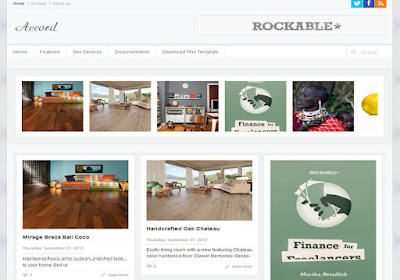Accord is a simple blogger template with stylish features such as slider auto read more script and stylish date format. Accord is equipped with various of widgets which will help you to publish your blog more professionally. To make it easy for you we have published this detailed documentation, so that you can setup your blog correctly.
You have made a good decision by choosing our template. You can check the live demo or download the template through the button below and also Please Read this documentation carefully in order to set up your blog and please note that there’s no support for free users.
You have made a good decision by choosing our template. You can check the live demo or download the template through the button below and also Please Read this documentation carefully in order to set up your blog and please note that there’s no support for free users.
Basic Setup
Top Nav
Access your blog Layout > click Edit link on Topnav widget.
it automatically picks pages and page links but in case it doesn't pick, please see the above image to add one, you can also add external links(Links from somewhere else).
Social Header
On Blogger Dashbord Click Template
Click Edit HTML
Scroll down and Find this Code :.
Click Edit HTML
Scroll down and Find this Code :.
Change # with your social url's.
<div class='top-social-block'>
<ul>
<li><a class='rss-top' expr:href='data:blog.homepageUrl + "feeds/posts/default"'/></li>
<li><a class='facebook-top' href='#'/></li>
<li><a class='twitter-top' href='#'/></li>
</ul>
</div>
Header Ads
On Blogger Dashbord Click Template
Click Edit HTML
Scroll down and Find this Code :.
Click Edit HTML
Scroll down and Find this Code :.
Replace the highlighted code with your ad code.
<div class='banner'>
<a href='#'><img height='60' src='https://blogger.googleusercontent.com/img/b/R29vZ2xl/AVvXsEiG3p-Byxji0qyaH9NX_2Xb5bjzjwksxnMcko4Ye0aho9xZ7BvgmqoyXBXLfwmD21pAciaVlpQ_FY6vG7UiKY0APR8nfLqfAjN0W9xXLOjbtaCxWr8lGcB3zje9xgh0bJ3NlcLrtGUSkeU/s468/banner.jpg' width='468'/></a>
</div>
Main Menu/Dropdown/Multi Dropdown
On Blogger Dashbord Click Template
Click Edit HTML
Scroll down and Find this Code :.
Click Edit HTML
Scroll down and Find this Code :.
<ul class='sf-menu sf-navbar' id='menu-main-nav'>Change # with your desired url and text with your menu label.
<li><a href='#'>Home Features</a>
<ul class='sub-menu'>
<li><a href='#'>Home + Sidebar</a></li>
<li><a href='#'>Home + Sidebar + Carousel</a></li>
<li><a href='#'>Big Posts</a></li>
<li><a href='#'>Small Posts</a></li>
</ul>
</li>
<li><a href='#'>Theme Features</a>
<ul class='sub-menu'>
<li><a href='#'>Carousel Options</a></li>
<li><a href='#'>Post Features</a></li>
<li><a href='#'>Awesome Bootstrap Features</a></li>
<li><a href='#'>Google Adsense / Banner</a></li>
<li><a href='#'>SEO & Structured Data Markup</a></li>
</ul>
</li>
<li><a href='#'>Design</a>
<ul class='sub-menu'>
<li><a href='#'>Interior</a></li>
<li><a href='#'>Architecture</a></li>
</ul>
</li>
<li><a href='#'>Ebooks</a></li>
<li><a href='#'>Freebies</a></li>
<li><a href='#'>Shortcodes</a>
<ul class='sub-menu'>
<li><a href='#'>Bootstrap Columns</a></li>
<li><a href='#'>Buttons</a></li>
<li><a href='#'>Elements</a></li>
<li><a href='#'>Google AdSense</a></li>
<li><a href='#'>Headings</a></li>
<li><a href='#'>Lists</a></li>
<li><a href='#'>Media</a></li>
</ul>
</li>
<li><a href='#'>Post Formats</a>
<ul class='sub-menu'>
<li><a href='#'>Aside</a></li>
<li><a href='#'>Audio</a></li>
<li><a href='#'>Gallery</a></li>
<li><a href='#'>Quote</a></li>
<li><a href='#'>Video</a></li>
</ul>
</li>
<li><a href='#'>Pages</a>
<ul class='sub-menu'>
<li><a href='#'>Sitemap</a></li>
<li><a href='#'>Archives</a></li>
<li><a href='#'>Page with Sidebar</a></li>
<li><a href='#'>Full width page</a></li>
<li><a href='#'>Author Page</a></li>
</ul>
</li>
</ul>
Image Slider
This is an unique slider which work on blogger's official popular post widget. You don't have to add anything manually, it will show your most popular post according to the widget setting.
This is an unique slider which work on blogger's official popular post widget. You don't have to add anything manually, it will show your most popular post according to the widget setting.
Recent Post (Sidebar)
On Blogger Dashbord Click TemplateClick Edit HTMLScroll down and Find this Code :. var rcp_numposts = 5;
Increase the number to show more recent posts in sidebar.
On Blogger Dashbord Click Template
Click Edit HTML
Scroll down and Find this Code :.
var rcp_numposts = 5;
Increase the number to show more recent posts in sidebar.
Page navigation
On Blogger Dashbord Click TemplateClick Edit HTMLScroll down and Find this Code :. var posts=9,
Change highlighted text with your desired number.
On Blogger Dashbord Click Template
Click Edit HTML
Scroll down and Find this Code :.
var posts=9,
Change highlighted text with your desired number.
Facebook Page Plugin:
<center><div class="fb-padding"><div id="fb-root"></div>
<script>(function(d, s, id) {
var js, fjs = d.getElementsByTagName(s)[0];
if (d.getElementById(id)) return;
js = d.createElement(s); js.id = id;
js.src = "//connect.facebook.net/pt_BR/sdk.js#xfbml=1&version=v2.3&appId=1395743857335531";
fjs.parentNode.insertBefore(js, fjs);
}(document, 'script', 'facebook-jssdk'));</script>
<div class="fb-page" data-href="https://www.facebook.com/soratemplates" data-width="280" data-height="230" data-hide-cover="false" data-show-facepile="true" data-show-posts="false"><div class="fb-xfbml-parse-ignore"></div></div></div></center>
or you can follow this tutorial if above method won't work
<center><div class="fb-padding"><div id="fb-root"></div>
<script>(function(d, s, id) {
var js, fjs = d.getElementsByTagName(s)[0];
if (d.getElementById(id)) return;
js = d.createElement(s); js.id = id;
js.src = "//connect.facebook.net/pt_BR/sdk.js#xfbml=1&version=v2.3&appId=1395743857335531";
fjs.parentNode.insertBefore(js, fjs);
}(document, 'script', 'facebook-jssdk'));</script>
<div class="fb-page" data-href="https://www.facebook.com/soratemplates" data-width="280" data-height="230" data-hide-cover="false" data-show-facepile="true" data-show-posts="false"><div class="fb-xfbml-parse-ignore"></div></div></div></center>
Installation And Custom Services
We provide plenty of templates for free but if you want something unique for your blog then let us create a unique design for your blog, Just tell us your needs and we will convert your dream design into reality. We also Provide Blogger Template Installation Service. Our Installation service gives you a simple, quick and secure way of getting your template setup without hassle.