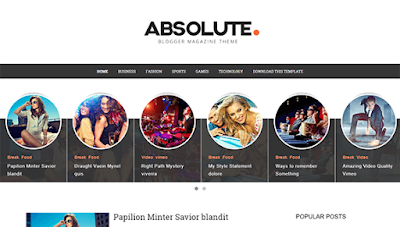Absolute is a clean, sophisticated & beautiful image rich blog theme designed to make sharing your stories a pleasure. Absolute is equipped with various of widgets which will help you to publish your blog more professionally. To make it easy for you we have published this detailed documentation, so that you can setup your blog correctly. You have made a good decision by choosing our template. You can check the live demo or download the template through the button below and also Please Read this documentation carefully in order to set up your blog and please note that there’s no support for free users.
Basic Setup
Main Menu/Dropdown/Multi Dropdown
On Blogger Dashbord Click Template
Click Edit HTML
(Menu) Scroll down and Find this Code :
1. Your blog must be public
2. Your blog feed set to be full from settings
3. Your blog posts has at least one label.
Change the This is a short description in the author block about the author. You edit it by entering text in the "Biographical Info" field in the user admin panel. with your desired text.
Change the perPage: 5, with your number of posts.
Click Edit HTML
(Menu) Scroll down and Find this Code :
<ul class='nav menubar2' id='menu-main'>Change # with your desired url.
<li>
<a class='active' href='/' itemprop='url'>
<span itemprop='name'> Home</span>
</a>
</li>
<li>
<a href='#'>
<span>Fashion</span>
</a>
<ul>
<li>
<a href='#' itemprop='url'>
<span itemprop='name'>Sub Menu 1</span>
</a>
<ul>
<li>
<a href='#' itemprop='url'>
<span itemprop='name'>Sub Menu 1</span>
</a>
</li>
<li>
<a href='#' itemprop='url'>
<span itemprop='name'>Sub Menu 2</span>
</a>
</li>
<li>
<a href='#' itemprop='url'>
<span itemprop='name'>Sub Menu 3</span>
</a>
</li>
</ul>
</li>
<li>
<a href='#' itemprop='url'>
<span itemprop='name'>Sub Menu 2</span>
</a>
</li>
<li>
<a href='#' itemprop='url'>
<span itemprop='name'>Sub Menu 3</span>
</a>
</li>
</ul>
</li>
<li>
<a href='#' itemprop='url'>
<span itemprop='name'> Sports</span>
</a>
</li>
<li>
<a href='#' itemprop='url'>
<span itemprop='name'> Games</span>
</a>
</li>
<li>
<a href='#' itemprop='url'>
<span itemprop='name'> Technology</span>
</a>
</li>
<li>
<a href='http://www.soratemplates.com/2015/08/absolute-blogger-templates.html' itemprop='url'>
<span itemprop='name'> Download This Template</span>
</a>
</li>
</ul>
Slider Widget
Slider works automatically with latest posts. But you have to make sure about few things.1. Your blog must be public
2. Your blog feed set to be full from settings
3. Your blog posts has at least one label.
Author Widget
Access your blog Theme > click Edit Html> and then find the following coding.
<div class='author-description'>
This is a short description in the author block about the author. You edit it by entering text in the "Biographical Info" field in the user admin panel.
</div>
Change the This is a short description in the author block about the author. You edit it by entering text in the "Biographical Info" field in the user admin panel. with your desired text.
Pagination Result
Access your blog Theme > click Edit Html> and then find the following coding.
<script type='text/javascript'>
var pageNaviConf = {
perPage: 5,
numPages: 9,
firstText: "First",
lastText: "Last",
nextText: "Next",
prevText: "Prev"
}
</script>
Change the perPage: 5, with your number of posts.
Facebook Page Plugin:
<center><div class="fb-padding"><div id="fb-root"></div>
<script>(function(d, s, id) {
var js, fjs = d.getElementsByTagName(s)[0];
if (d.getElementById(id)) return;
js = d.createElement(s); js.id = id;
js.src = "//connect.facebook.net/pt_BR/sdk.js#xfbml=1&version=v2.3&appId=1395743857335531";
fjs.parentNode.insertBefore(js, fjs);
}(document, 'script', 'facebook-jssdk'));</script>
<div class="fb-page" data-href="https://www.facebook.com/soratemplates" data-width="280" data-height="230" data-hide-cover="false" data-show-facepile="true" data-show-posts="false"><div class="fb-xfbml-parse-ignore"></div></div></div></center>
or you can follow this tutorial if above method won't work
<center><div class="fb-padding"><div id="fb-root"></div>
<script>(function(d, s, id) {
var js, fjs = d.getElementsByTagName(s)[0];
if (d.getElementById(id)) return;
js = d.createElement(s); js.id = id;
js.src = "//connect.facebook.net/pt_BR/sdk.js#xfbml=1&version=v2.3&appId=1395743857335531";
fjs.parentNode.insertBefore(js, fjs);
}(document, 'script', 'facebook-jssdk'));</script>
<div class="fb-page" data-href="https://www.facebook.com/soratemplates" data-width="280" data-height="230" data-hide-cover="false" data-show-facepile="true" data-show-posts="false"><div class="fb-xfbml-parse-ignore"></div></div></div></center>
Installation And Custom Services
We provide plenty of templates for free but if you want something unique for your blog then let us create a unique design for your blog, Just tell us your needs and we will convert your dream design into reality. We also Provide Blogger Template Installation Service. Our Installation service gives you a simple, quick and secure way of getting your template setup without hassle.